About Flow
Here's what you need to know about new flow
Here you will learn more about Flow with the various terms that it has
What is Flow?
Flow is an automated multichannel. Now you can integrate more MTARGET features with others.
Is it different with Email Automation?
Email automation focuses on its use for automated emails, such as welcome email, birthday email, and others.
Although Flow also has a more or less the same way of working as Email Automation, but now that Flow has had many improvements, there’s a lot you can do in the Flow feature. For example, you could send an automatic email after you’ve updated your label, or send an email to an already logged webhook. Some of the new cases above are due to the addition of triggers in Flow.
What’s new in Flow?
Triggers
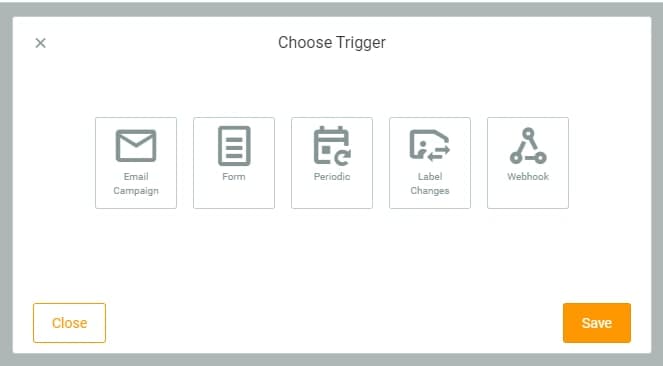
There are additional 2 new triggers and improvements to the Email trigger. The following is an explanation of each Trigger:
Change Label: If you use this Trigger in campaign Flow, the campaign will be triggered by a change in an existing contact’s label. For example contact A, has the label “Red Color”. If you delete the label, it will trigger the Trigger Change Label to run the campaign Flow. Vice versa, if Contact A does not have a “Red” label, it will trigger a Trigger Change Label to run the campaign.
Webhook: Any incoming data from the webhook you have installed, will trigger the campaign flow to run. Our system will automatically provide a link that can be used as a webhook with the ‘POST’ method, which you can attach. For example in Form or others. So, any data sent via the webhook, will trigger the Trigger Webhook to run the campaign.
Email: There is a difference in Trigger Email in the Flow feature. If in the Email Automation feature, you need to create an email to be able to run the campaign. Then when the campaign starts, a new email will be sent. In the Flow feature it does not apply. You must use an email that has been sent or whose status is ‘Finish’ in the Email Marketing campaign. So the way it works is for every email with ‘Finish’ status, the report will be collected and then it will be used as a working reference in campaign Flow.
Periodic: Trigger will be executed based on the time and date you choose.
Form: From every data entered into the Form, it will trigger the campaign.
Node with New Filter and Action
Node is a term for commands that you can choose from, such as Filters or Actions. Here are some explanations.
Filter Filter is a command that you can use to select incoming data. There are three Filters you can use that refer to the selected trigger.
-
Email Click: Selecting users who click on the email. Open: Selecting the user who opens the email.
-
Form The filter on the Form trigger, will only be available if you use the “Multiple Choice” component in the Form. Later you will set, filter on what answers you want to continue to the next flow.
-
Webhooks We’ve put together a guide on Webhooks that you can read here.
Action Action here you can choose to send an email or webhook and even update the label.
- Send Email: Give a command to send email.
- Send Webhook: Gives commands to send data via webhook link.
- Contact Update: Gives commands to update labels on contacts, you can give orders to add or remove certain labels.
‘Yes’ and ‘No’ Scenarios
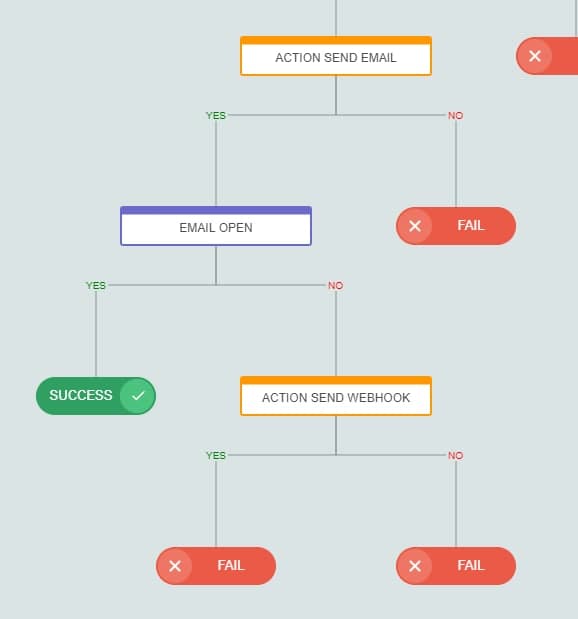
This scenario will automatically appear after you create a level 2 node. The ‘Success’ and ‘Fail’ options will also appear automatically. By default, the ‘Yes’ scenario will be directly linked to ‘Success’ and ‘No’ is linked to ‘Fail’.
New Data Report
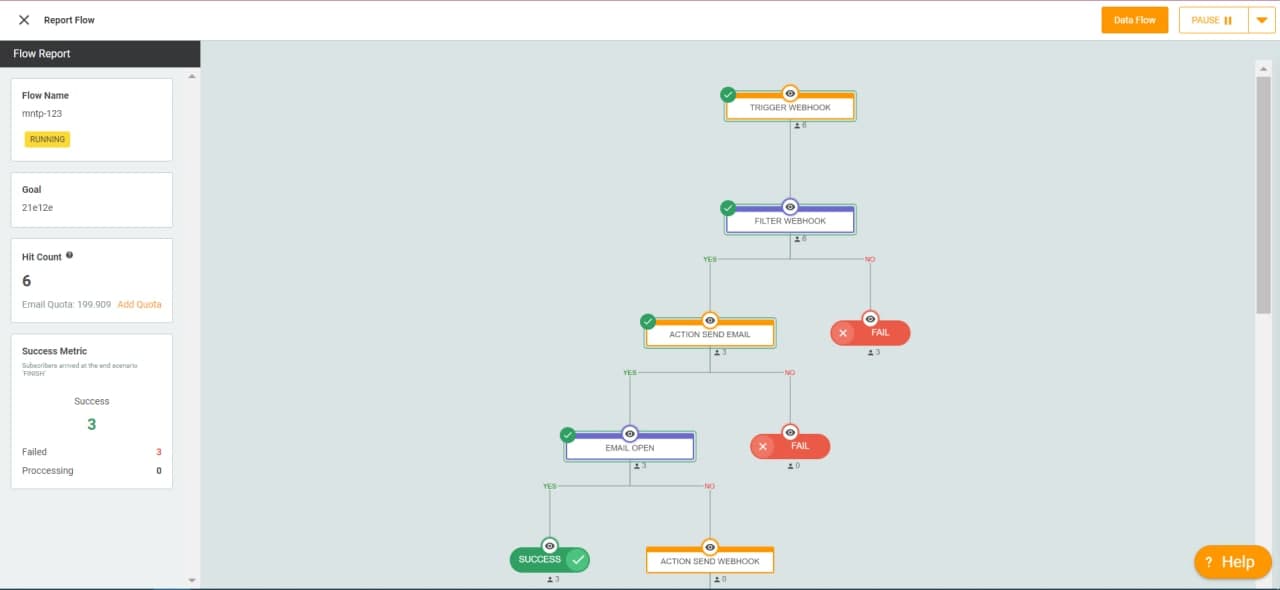
You can see which stage the data has entered in more detail and also see if the command you are using can run or fail.