How to Delete Contacts and Hard Bounce Contacts
Sometimes, you have to delete email contacts. Whether it’s because the email subscriber is inactive, or even the email contact that has been damaged or hard bounce. This needs to be done so that e-mail contacts are neater and delivery is sent to all contacts. But if you want to delete the contact on the email contact that is still active, we don’t recommend it and it’s quite unfortunate.
Why? Something you need to consider when deleting an e-mail contact is when you delete an e-mail contact from your account, then the e-mail contact will disappear permanently and cannot be restored. All information on the e-mail contact will be lost. Of course this will be very unfortunate.
So, what should I do? Instead of deleting contacts, it would be better if you update existing contact data. Suppose you add a new field to your existing email contact. Or if you want to update a large amount of contact data, import the data. If you find import data on the same email data, then the data is updated according to the latest data available on that contact.
It will be more effective to focus on existing email contacts rather than having to delete them, each email contact has information and to collect email contacts requires effort. So for those of you who want to delete email contacts, consider updating email contacts rather than deleting them.
But if you still want to delete the email contact, make sure to export contacts. To export contacts, you can read here. After that, you can delete the contact. Follow these steps:
Delete Contacts
To delete contacts from the MTARGET system, there are several ways that can be done.
- By manually selecting the contact you want to delete. You can delete contacts manually by:
-
Go to the Contact Book menu, then tick the contacts you want to delete. Remember, only ‘Visible’ contacts can be deleted.
-
After the contact you want to delete is ticked, a red button Delete Contact will appear at the top. Click the button and the contact will be automatically deleted.

- Through the Label
The second way to delete contacts is to select the label first if the contact you want to delete has the same label.
-
Enter the Contact Book menu, then in the Filter section select the desired label and Apply.
-
After the contact from the selected label appears, you can use the Select Visible option to check all the contacts that appear on the page.
-
After the contact you want to delete has been checked, a red button Delete Contact will appear at the top. Click the button and contact will be automatically deleted.
Delete All Contacts
The option to delete all contacts from the current MTARGET system is not provided to avoid abuse because behaviour. So, if you want to delete a lot of contacts, you have to do it manually as in the tutorial above.
How to Delete Hard Bounce Contacts
Hard bounce contacts are contacts that are usually permanently damaged. It could be because of a typo, an email address that is no longer in use, or an email address that doesn’t exist. Here’s how to delete hard bounced contacts.
-
Go to the Contact Book menu, click the Filter button then in the “State” section select “Hardbounce”
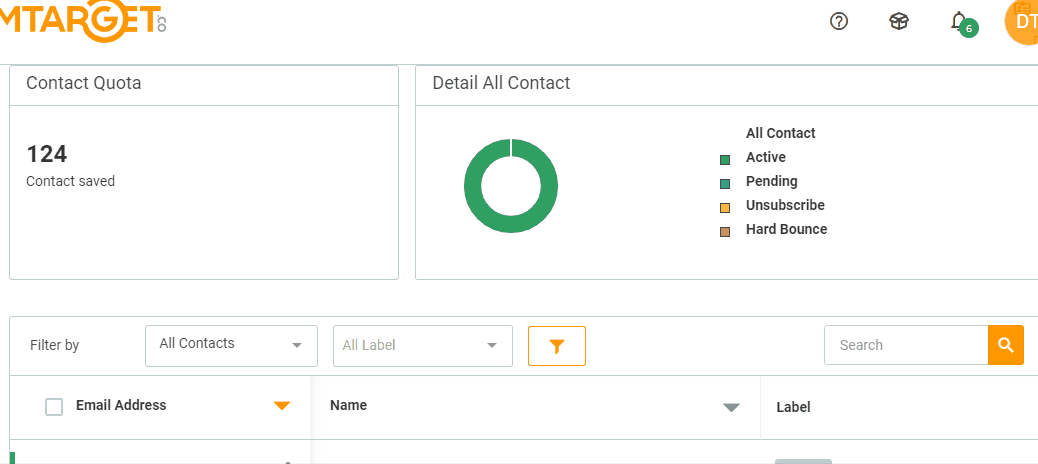
-
If it is checked, a red Delete Contact button will appear. Click the button, then a Deletion Confirmation pop up will appear.
-
Click Delete, and the hard bounced contact will be automatically deleted.