Managing Sender Profiles and Validating Emails
To be able to send email, you must first create an email sender. Please follow the steps below to create an email sender.
Add Sender

To add a sender, you go to the Email Marketing menu. Then click Manage Sender, then click Add Sender. Then you enter your name and email address. Make sure your name and email address are entered correctly. To save, please click Save.
Note: The email domain used as the sender must be the same. If the domain is @domain.co, then only emails with the @domain.co domain can be added. For example demo@domain.co and internal@domain.co.
Flow
Flow: Email Marketing menu → click Manage Sender → click Add Sender → fill in Name and Email Address → click Save.
Email Validation
After adding a sender, the newly added name cannot send email directly. Must be validated first, so that the sender can send email.
How to do email validation?
After the Add Sender is done, the Validated status on the new sender reads “No” which means the new sender has not been able to send email.
The new sender will receive an email from the MTARGET Team containing a call-to-action to Validate Sender. Press the button to perform validation. Then you will be redirected to the validation notification page. If successful, you will get the following display:
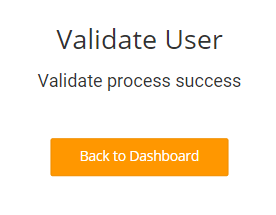
Sender page has been validated
Sender successfully validated
After the new sender clicks on the Validate button, the Validated status on the new sender will change to “Yes” which means the new sender can send email.
Flow
Add Sender → check Validated Status (“No”) → check email inbox → click call-to-action Validate Sender → click Validate → check Validated Status (“Yes”)
Edit and Delete Sender
How to edit sender?
Please click the edit icon. You can only edit the sender’s name, for the email address no changes can be made.
To delete a sender, you just need to click the delete icon. Then click Cancel to cancel the delete request or click Delete to delete the sender’s name and email address.
Flow Edit Sender
Email Marketing menu → click Manage Sender → click edit icon → edit Name Sender → Save
Flow Delete Sender
Email Marketing menu → click Manage Sender → click delete icon → Delete