Page integration in Squarespace
In this article you will learn how to integrate the MTARGET Page feature with Squarespace. Follow these steps:
- Create a page first then publish
- On the list page, click the ‘share’ action
- Select Embed, there is a script to embed the page
- Login to Squarespace then on the header page click ‘Template’
-
Choose a template according to taste then click ‘start here’

- The capital will appear ‘Welcome to Your Site’ fill in site title ’then click the‘ continue ’button
- The second step will be capital ‘Edit Pages’ and third step ‘Create Pages’ click ‘next’
- In the last step ‘Style Pages’ click the ‘get started’ button
-
To start editing, click ‘edit’
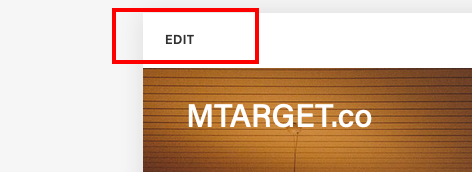
-
On the edit page, click the ‘+’ icon to add a section where the template will be embedded

-
In the modal section select ‘Add Blank +’

-
The result will be like this

-
In the ‘text box’ corner there is a ‘baloon’ icon, if highlighted with a cursor, click one of the ‘baloon’ will appear modal to add components. Select ‘embed’

-
On the embed capital click the ‘</>’ sign

-
Copy all the embed scripts in the ‘share’ capital in the targeted app then paste in the ‘embed data’ modal. After pasting click ‘set’ then ‘apply’
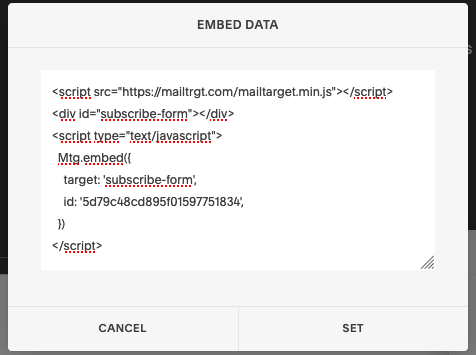

-
To find out whether the embed was successful or not, click the ‘preview in safe mode’ button

-
If successfully embed, the results will come out

- Set the layout, for components that are not needed can be deleted
-
When finished, don’t forget to save ‘save’ then click ‘back’

-
To see the results in the form of a preview display on mobile or desktop, click the icon in the upper right hand corner

- And this is the result

