WhatsApp Chat integration on the Page
To make it easier for people to connect with you, try to integrate Whatsapp with the Page so that they are directly connected to the number of the intended WhatsApp. How to? Follow the steps below:
- From the Page menu, select the Page you want.
- After entering Page Compose, on the right there is a Global Setting, scroll down until you find Page Integration.
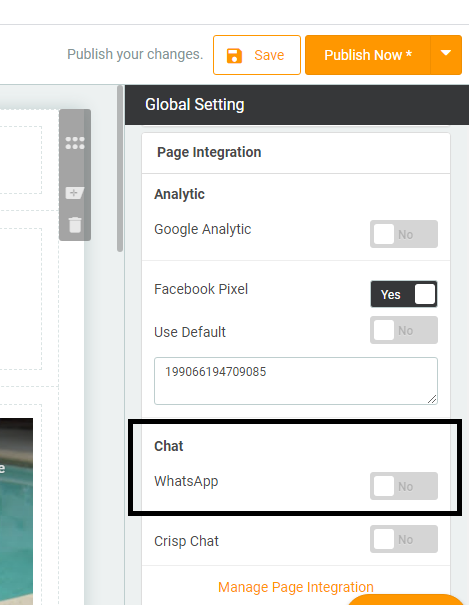
- Click the switch button on WhatsApp.
- Then below that a column will appear that you will fill in with the number with the message on Whatsapp that you will attach. Fill in the fields according to the number and message you want to convey.
- Click the ‘Save’ button.
Now you have successfully integrated Whatsapp chat into the Page that you have created. Later the Whatsapp logo will appear on the Page that you created earlier. So, when someone clicks on the Whatsapp logo, it will directly go to the number that you have filled in with the message that you have entered.
Note: If you want to make these settings the default, you can access them on the “Analytic & Domain” button on the Page menu dashboard. There will be settings for WhatsApp integration. When you have changed the settings in “Analytic & Domain”, those settings will be the default settings. In other words, the WhatsApp settings will be active every time you create a Page. If you do not activate the default settings, then you can change the WhatsApp integration settings yourself on each Page.