List View Location in Report, Shortcode Component, Captcha in Form, etc.
Update September 29, 2017
List View Location on Report

We have added additional features to the email marketing report. Currently, you can see the locations of the subscribers that you send e-mails in the form of a list of locations arranged in order of the city with the most reading activity.
Shortcode on Text Component

In addition, you can also add tags to the text component when composing emails more easily. Simply by pressing the Shortcode button, then select the tags that you want to display in the email. There are 4 types of tags to choose from:
- Fullname {fullname}: this tag serves to display the full name of the customer to whom you sent the email.
- First Name {firstname}: this tag serves to display the first name of the customer to whom you sent the email.
- Last Name {lastname}: this tag serves to display the last name of the customer to whom you sent the email.
- Company {company}: this tag works to display the company name of the customer you sent.
Add Choices to Label
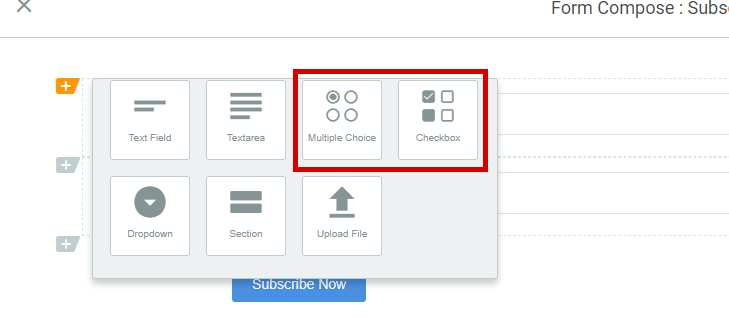
In the Form there are multiple choices and checkboxes that you can use as needed. Therefore, we added a feature so that you can group certain users according to the responses of users on the form.
Captcha on Form

Google Captcha is present on Form. Yups, you can now add Google Captcha to the Form that you created. Google Captcha works to make your Form safer from spammers. You can install Google Captcha through the Form Settings in the Captcha section. However, if you have used a custom domain, you need special guidance.
Delete Response on Report Form

Now you can delete the response in the Report Form. You don’t need to worry anymore if you make a Form with a response quota limit, but it turns out there is a Form with an empty response that can reduce the limit of the response quota.
Custom Permalink on Page

When you create a Page, the system will automatically generate a permalink for that Page. You can do custom permalink according to your needs and desires. Make custom permalink settings on the Page by clicking the Configuration button then write the permalink to your liking, and click Save.
Duplicate Page, Form and Automation
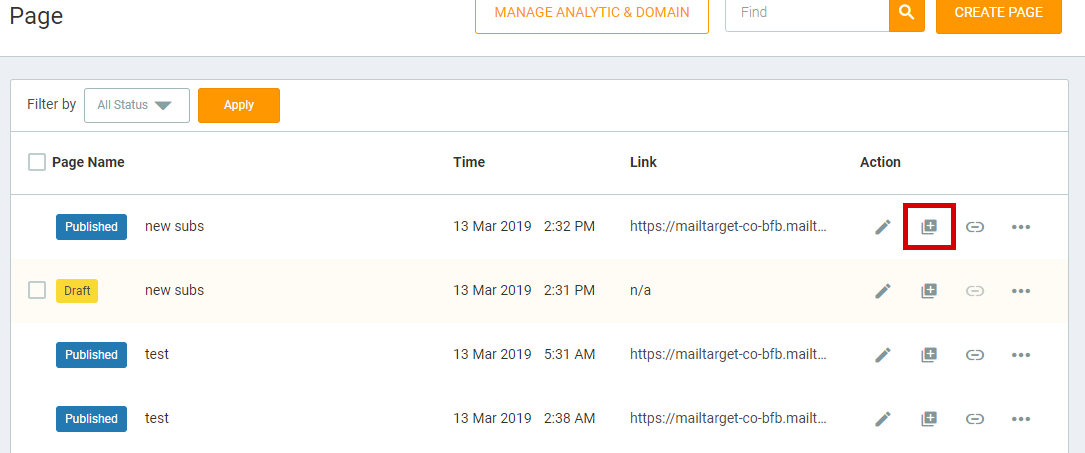
Currently you can duplicate Page, Form and Automation. As contained in Email Marketing, you can multiply the desired Page, Form and Automation.