Overview of WhatsApp Dashboard
Here you will learn about some of the info on the dashboard of the WhatsApp feature.
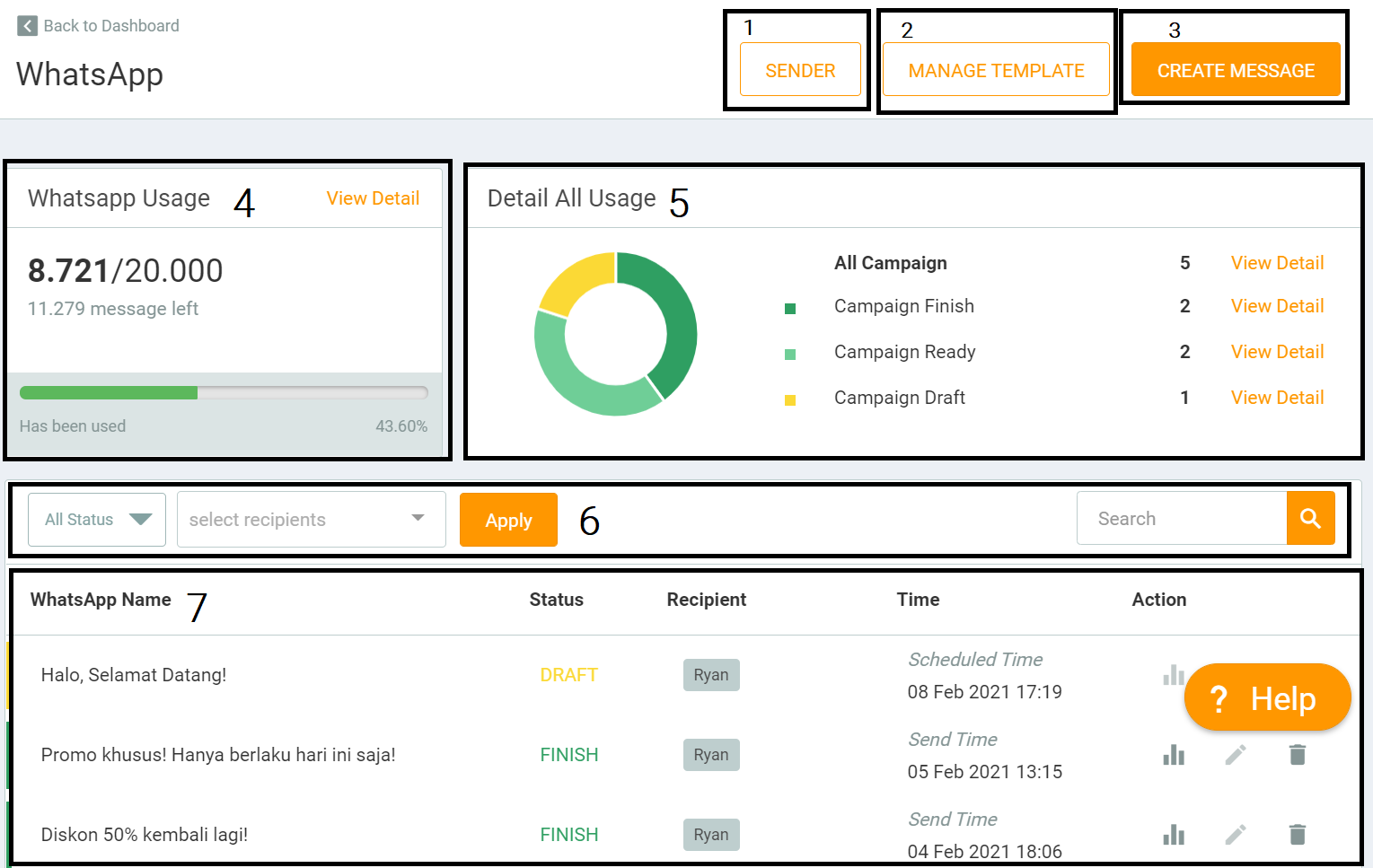
-
The “Sender” button is used to view the WhatsApp account that has been integrated with MTARGET. So all WhatsApp numbers that you have added will all appear here. For the Sender page, you can read more here.
-
Button “Manage Templates” to see the entire list of message templates that you have created. To see the “Manage Templates” function, you can read the tutorial here.
-
Button “Create Message” to start sending messages to all your contacts. For how to send WhatsApp messages you can read here.
-
Info “WhatsApp Usage” which contains all the details of the number of messages that you have sent via WhatsApp.
-
Info “Usage Details” to see the entire campaign status.
-
In this section, there are options for filtering by status and recipients, as well as a “Search” column to find the campaign you need.
-
This list area contains all the campaigns that you have created, whether they are still “Draft”, sent with the “Finish” status, to those scheduled with the “Scheduled” status.