How to Create Messages on WhatsApp
Here you will learn how to create messages via message templates in the WhatsApp campaign. Here are the steps you need to do:
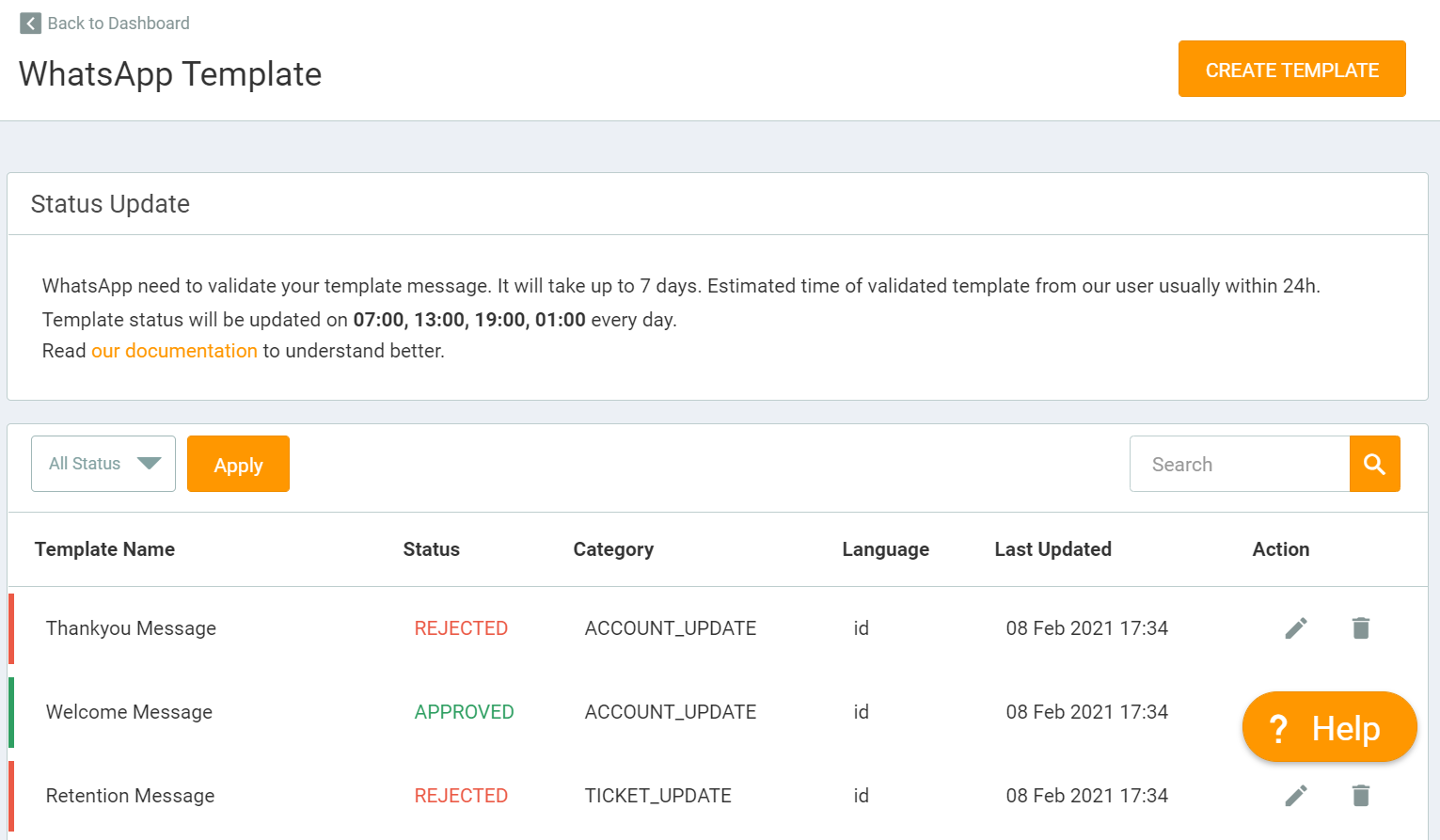
- It is important to know, all messages that will later be sent via WhatsApp, need to create a Message Template first. Without creating a Message Template, you cannot send WhatsApp messages to your contacts.
- Click the “Template Message” button then “Create Message”.
- Here you will fill in the required data to create a message template.
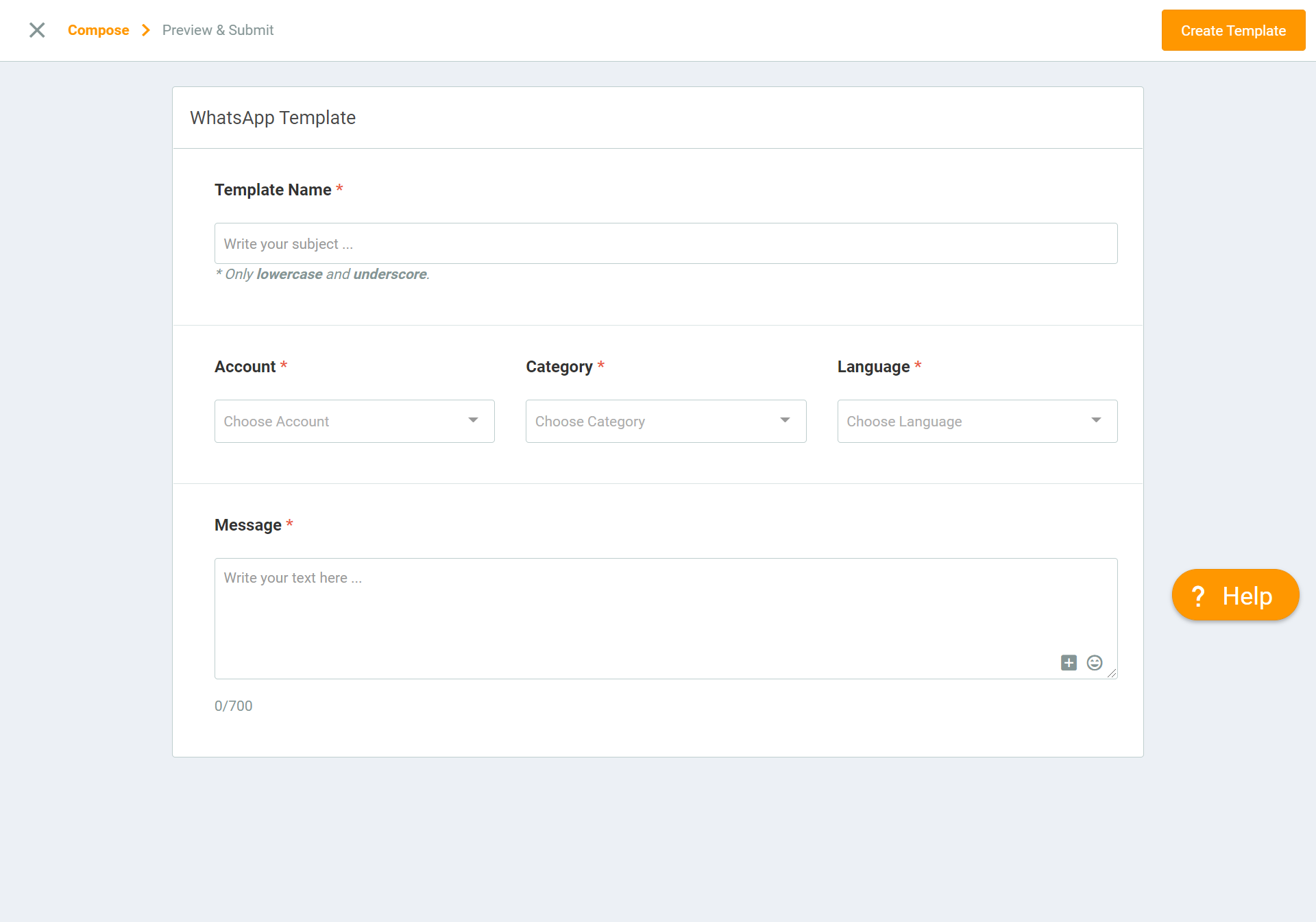
- Template Name: Fill in the name of the template you want. The template title can only use lowercase and the underscore.
- Account: Select the sender you want to use.
- Category: Categorize according to your message needs.
- Language: Select the language according to the message content.
- Message: Write the message you want to send.
- After that click “Create Template”.
Here the message has been successfully generated, but the message requires validation from WhatsApp. Make sure before creating a Message Template,
About Media in Message Templates
Here you can attach several types of files such as:
- Audio: In .aac, .mp4, .amr, .mpeg, .ogg format. Minimum
- Documents: Any original format according to MIME-Type such as .pdf, .pptx, .docx, and others.
- Images: With .jpeg and .png formats
- Stickers: With the .webp format
- Video: With .mp4 and .3gp formats (only H.264 video, AAC audio, and videos with single audio stream that are supported)
About Status Message Templates
There are 4 statuses in the Message Template, namely:
- DRAFT: Message template that has not been sent to WhatsApp for validation.
- PENDING: The message template is waiting for validation from WhatsApp.
- APPROVED: The message template has been approved by WhatsApp and can be sent to the recipient.
- REJECTED: Message templates that are not approved or rejected by WhatsApp.
The validation process takes 1-3 days. When the message has been successfully validated (APPROVED), we will send an email notification in your email stating that your message has been validated by WhatsApp. Template status will be updated every 07:00, 13:00, 19:00, 01:00 every day.
If your message template is rejected (REJECTED), here’s what you need to do:
- Writing format
- Try to re-review your content, such as writing. Make sure there are no typos, or maybe mistakes in grammar that can cause misperceptions.
-
Make sure the content you write is in accordance with the language you chose at the Configuration stage with the language you wrote as content.
-
If possible, don’t use URL shortener.
-
If you want to share a link, make sure the link you share uses the domain you own.
- Templates messages violate the policies of WhatsApp
If you intend to offer services or products, make sure you do not violate existing WhatsApp policies, such as:
-
Do not ask for sensitive data from the user, such as credit card numbers, etc.
-
You are allowed to conduct a survey that aims to find experiences related to your product or service. But it is not allowed to conduct a survey to collect data from users.
-
Games, contests, tests and quizzes - anything involving skills, competitions and / or opportunities - are not allowed.
- Template Message contains promotional messages
The message template that you create offers coupon or gift codes and the like. Even like cold messages are not allowed. Inclusion of certain words or phrases that make the message template promotional (although the content of your message template may be fine).
- Templates Messages contain threatening messages
- Message templates that threaten customers with legal action will be rejected.
- Message templates that threaten to add subscribers to a WhatsApp group with their friends and family will be rejected.
Tips
Now that you know some things that can affect the message template will be rejected, here are some tips for you to create a message template:
-
Create a clear message template title. Keep in mind that someone outside your business will review your message template. Providing greater clarity provides the reviewer context for how the message template will be used.
-
If you feel that the message you created is in accordance with WhatsApp’s policies but was rejected by WhatsApp, make sure you have a sample as evidence of your appeal. All appeals for rejected message templates require submission