Showing Pop Up and Widgets on WordPress
If you use WordPress for a business website, you can integrate it with the MTARGET Form to display Forms as of Pop Up and Widgets. So every time someone fills out the form, the data will automatically be stored in the MTARGET system.
Displaying Pop Up
To display the form as a Pop Up, here are the steps you can take.
-
Enter the WordPress dashboard, then select MTARGET Form menu. When adding an API after integrating, make sure you select the Enable option in the Popup Status.
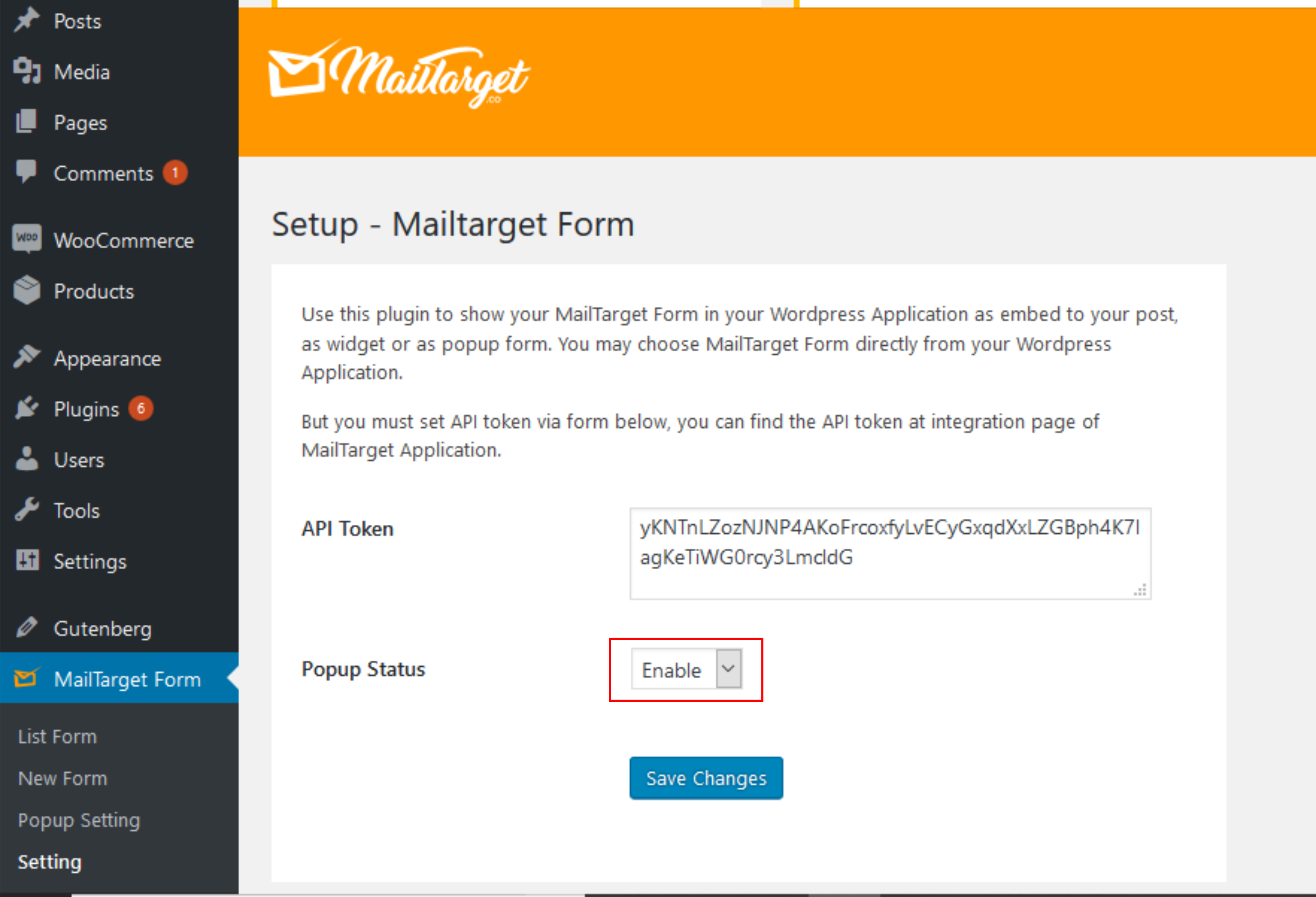
-
Select Popup Settings, then you will be directed to the Setup page New Form - MTARGET Form.
-
Select the Form you want to add, Title, Description, Time Delay to determine how long the form will be displayed and the Redirect URL. Then click the Setup Popup button.
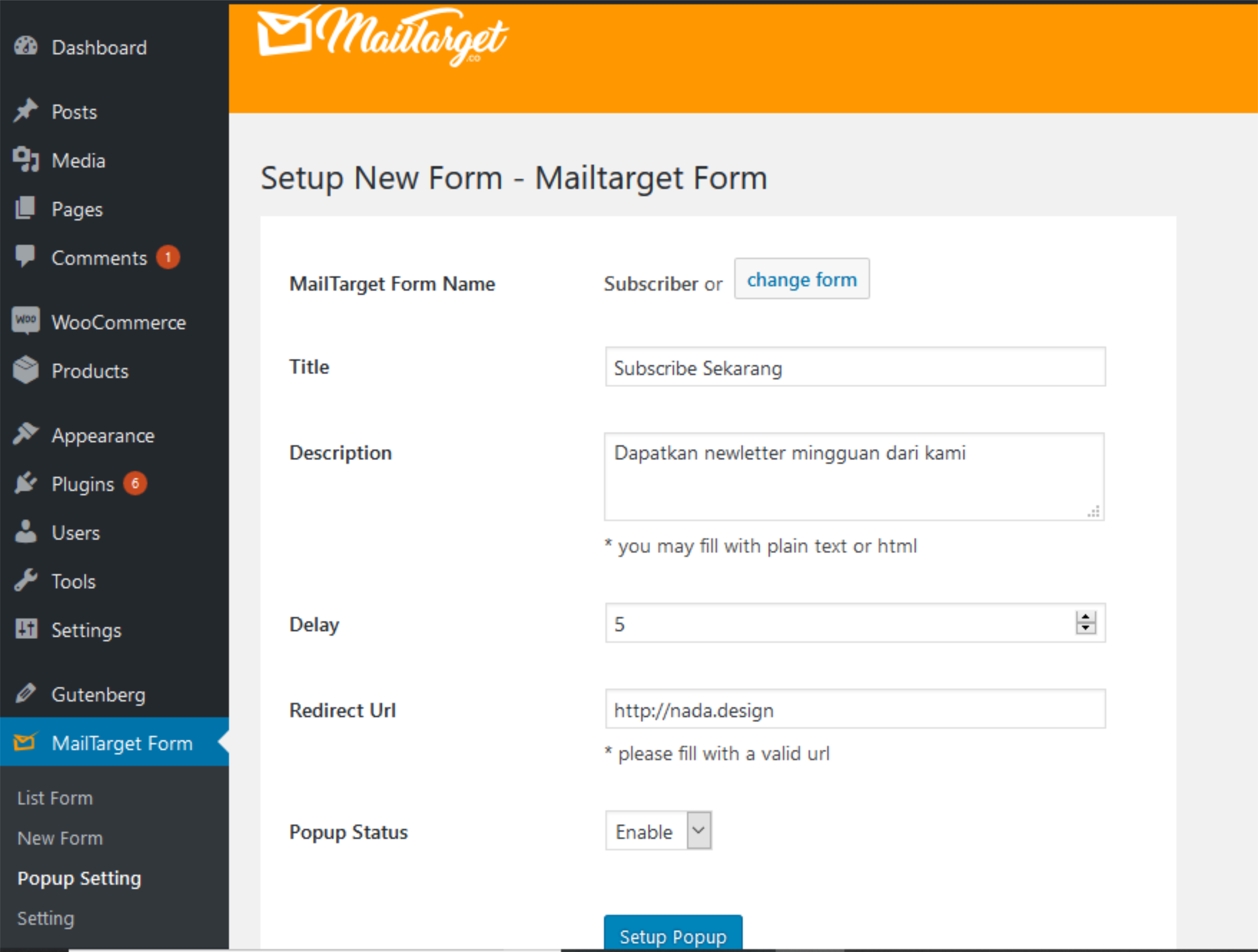
Popups with the selected form will appear when someone visits your site.
Creating a Widget
To add a form as a widget that will always appear on the site, you can follow the steps below.
-
On the MTARGET Form menu, select New Form. A page will appear showing all the forms that you created in the MTARGET system. Look for the form you want to use as a widget, then click select. The form that you choose will go to the List Form menu.

-
After that, select the Appearance menu in the WordPress dashboard. Then select Widgets.

-
In the Widgets menu, there are many choices of Available Widgets. Select MTARGET Form, and drag and drop the widgets to the right to determine their position. Whether it’s in the Sidebar, Bellow Header, Column, or anything else.

-
After choosing a position, you can choose the Form that was previously included in the List Form.