Basic Tutorial - Overview Form API
Forms are useful for creating columns that will be used to collect the data you need, such as the name of your subscriber, email address of the subscriber, and other data that you need.
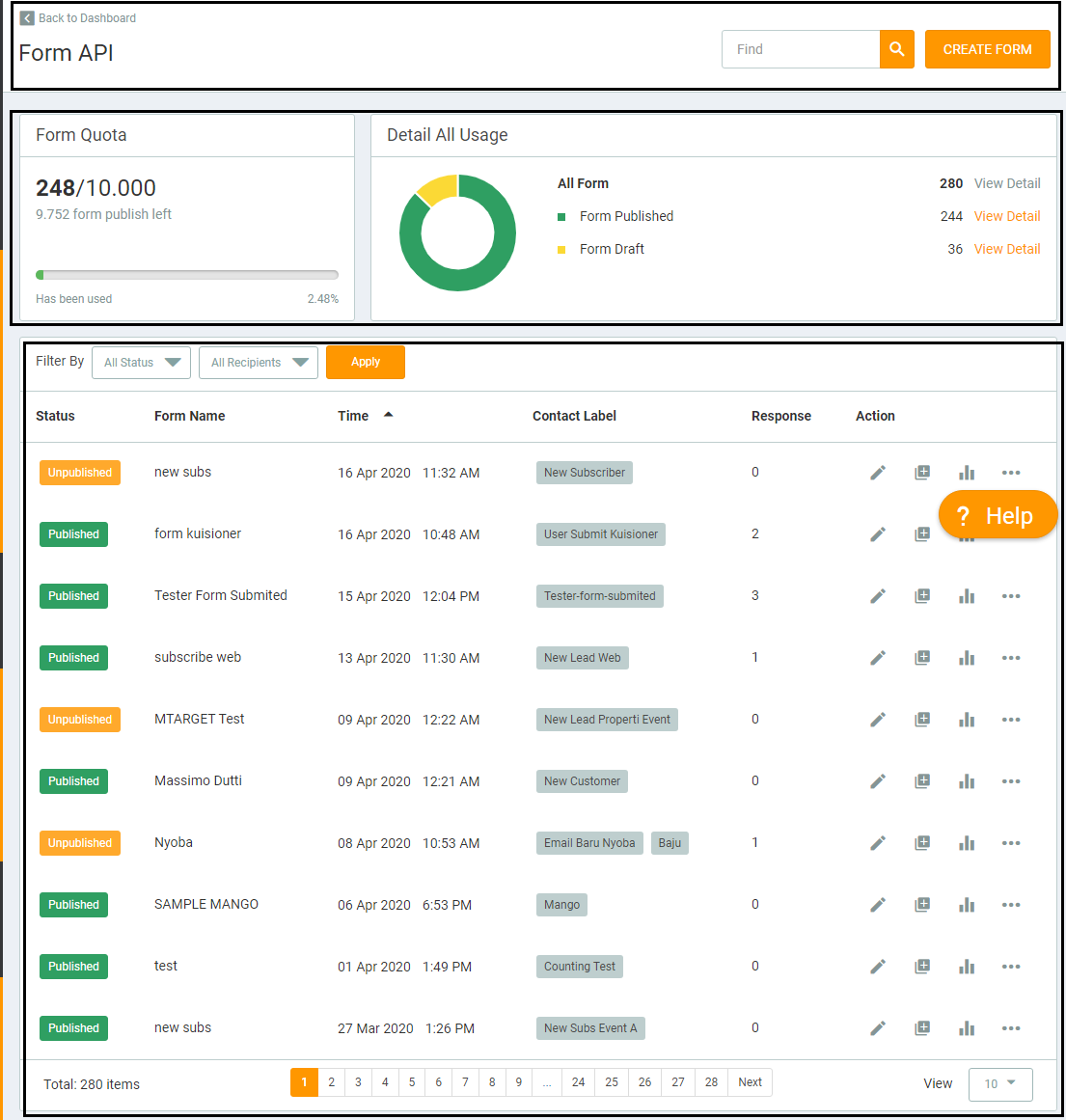
There are two areas on MTARGET Form page:
- Navigation and Action (upper area)
- Area List Form (main area)
Navigation and Action

There are some sub-areas on navigation and action area:
- Page Title This page shows the title of your current page, according to the page that you visit at current time.
- Breadcrumbs You are able to use breadcrumbs navigation to go to previous page.
- Find You are able to search form.
- Create Form
You are able to create a form that you’ll share to your subscriber.
Quota Form
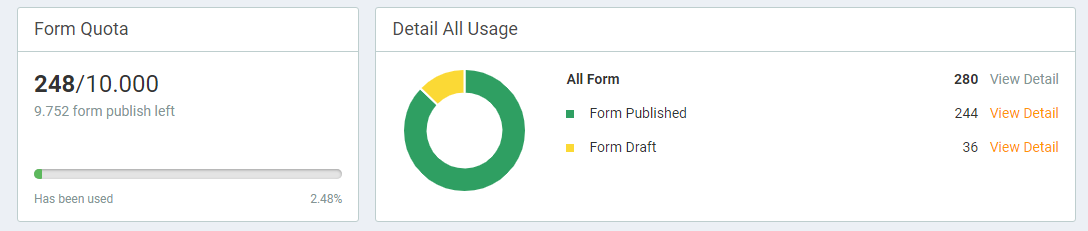
Here you can see all the quota campaigns that you have created. Here are the details:
-
Quota Form Contains the published quota amount and your form quota limit.
-
All usage details Contains all your Forms presented in a chart and you can view all Forms based on their status, such as Publish, and Draft.
Note: Forms that will be counted quota are only forms that have been published. If you have a Form that is still Unpublished, the Form will not be counted as a quota.
List Area Form
On list area, there is also displayed list of created form sorted by the most recent form that you created (it will displayed your last 10 created form).