In this article you will learn how to integrate the MTARGET Page feature with Wix. There are 2 types of integration here, namely by Embed (users can determine where the page will appear) and Pop-Up (users can display pop-ups on their website).
Integration Page MTARGET (Embed)
- Create a page first then publish
- On the list page, click the ‘share’ action
- Select Embed, there is a script to embed the page
- Login to wix then select ‘blank template’ then edit
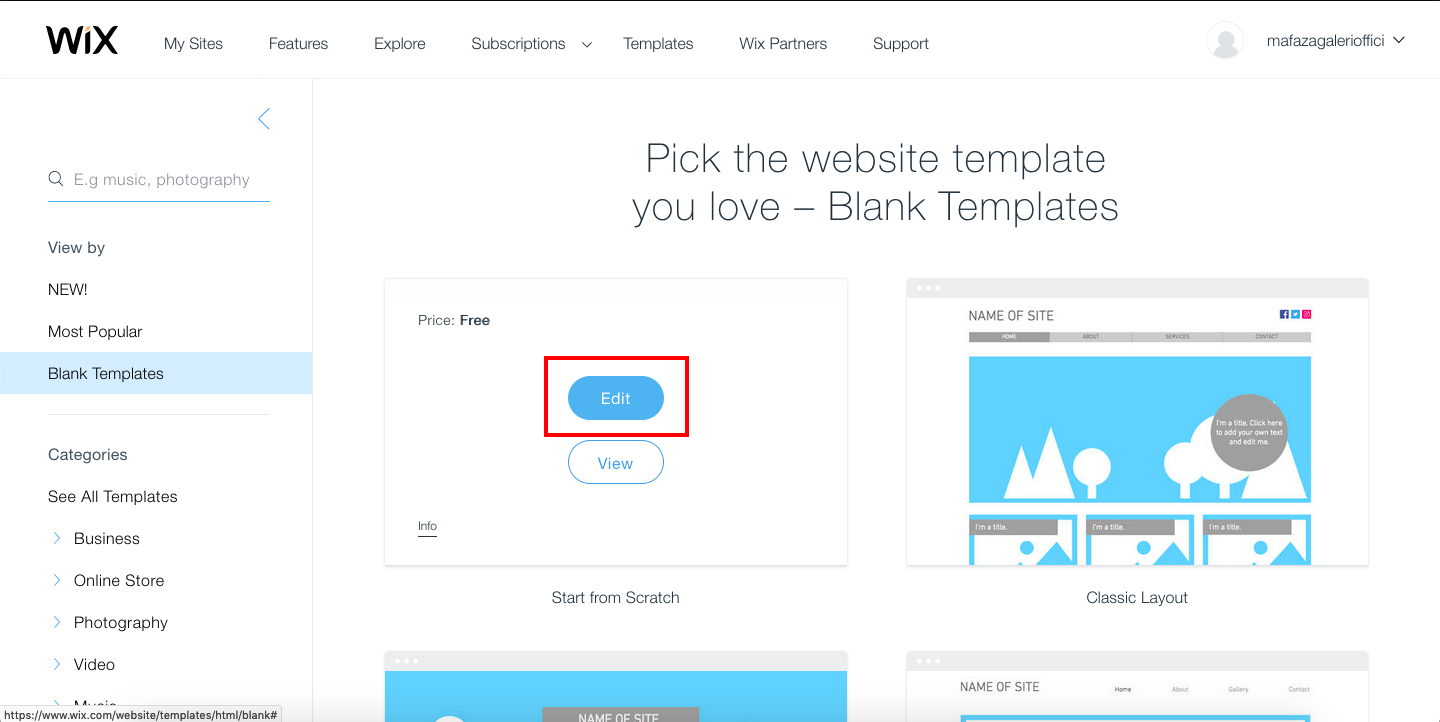
- On the editor page click the ‘Add’ icon on the left sidebar, then select ‘embeds’. Under the ‘embeds’ click ‘HTML iframe’

- A small capital will come out, then click ‘enter code’ then select ‘code’
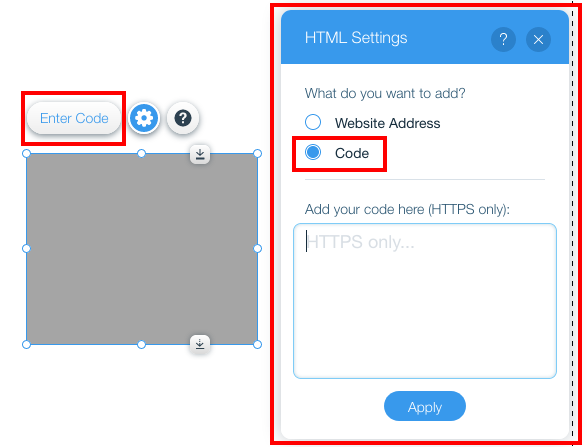
- Return to the targeted app then copy all the scripts on the capital ‘share’
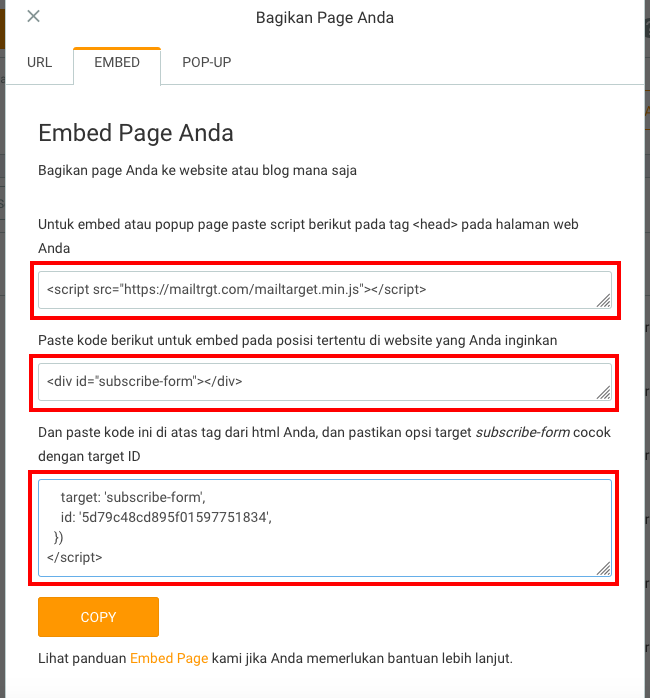
- Paste the three scripts in ‘HTML settings’ then click ‘apply’
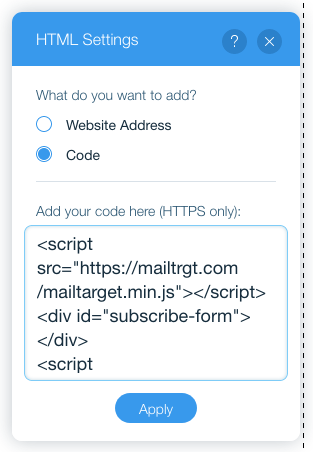
- If the result is successful, adjust the position as desired by dragging the embed component

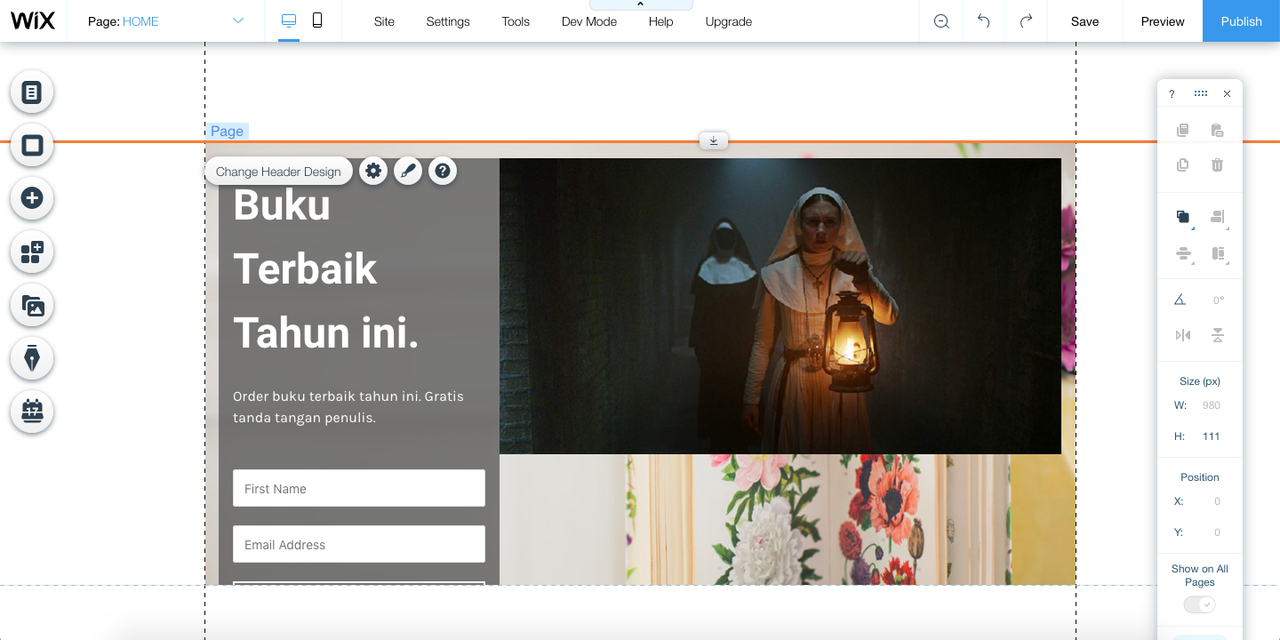
- Design the header, footer, and background as needed
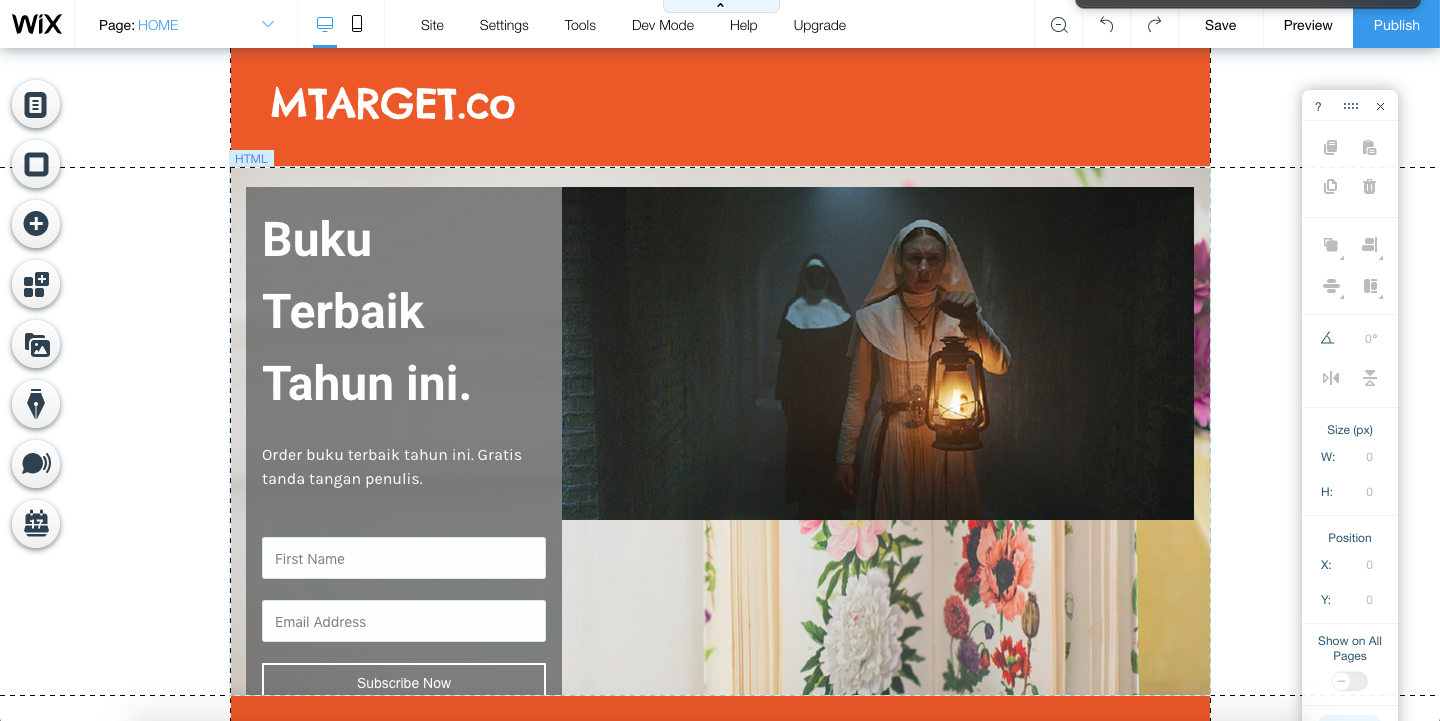
- If you already click ‘save’ then ‘preview’ to see the results
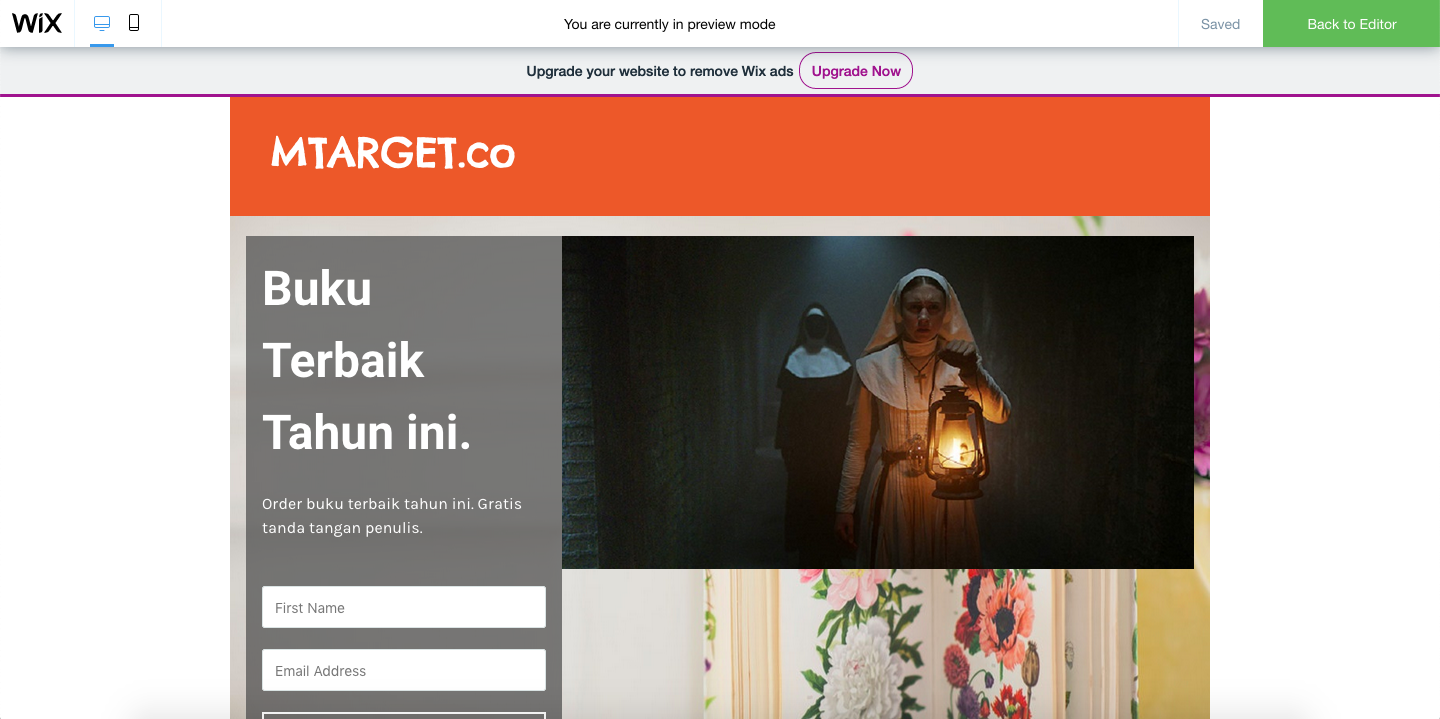
- Click ‘back to editor’, the page is ready to publish click ‘publish’
MTARGET (Pop-Up) Integration Page
- To add a pop-up that is integrated with the target the same way as embed page (this method is for previously embed page)
- Enter the targeted app, on the capital ‘share’ click ‘pop-up’ then copy the second script
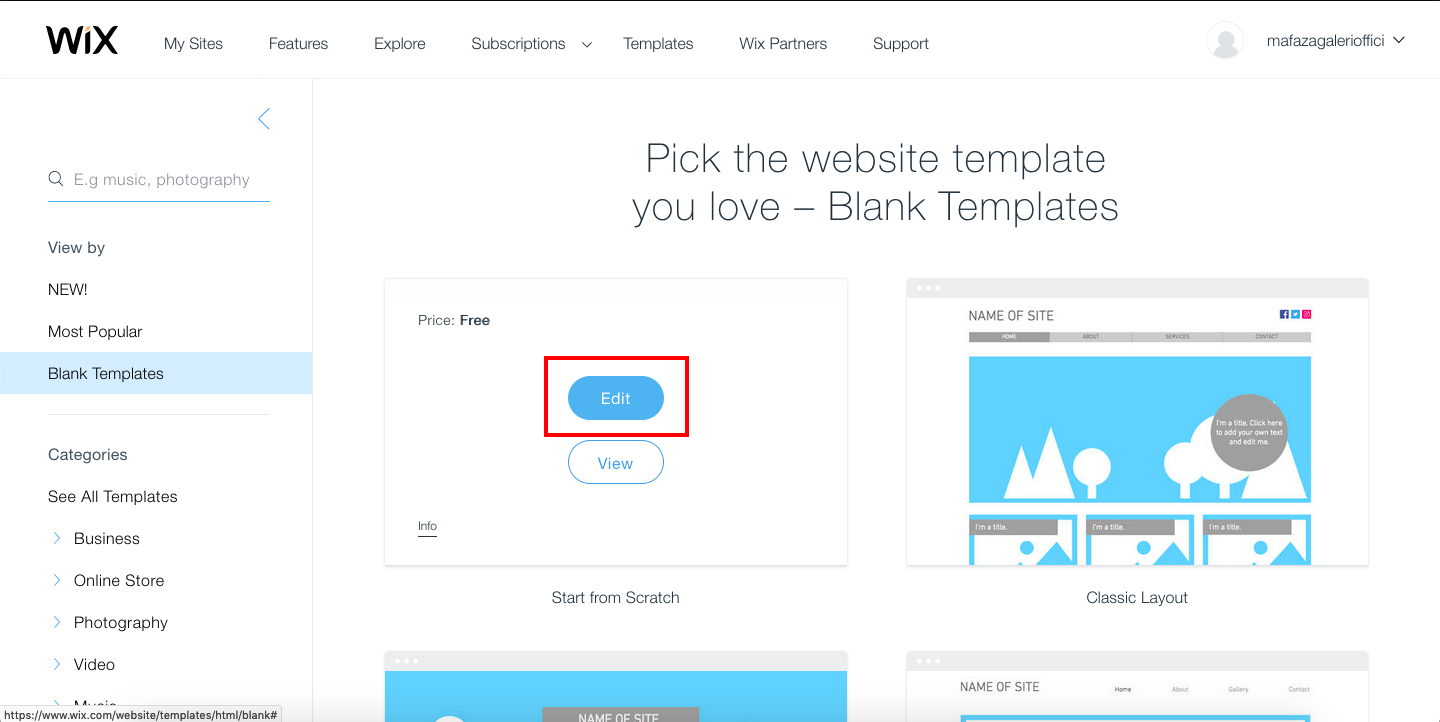
- Back to the wix editor page, in the embed component click ‘edit code’ then paste the script under the embed script. Then click ‘update’
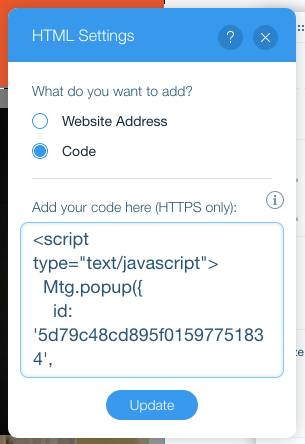
- The result will be like this
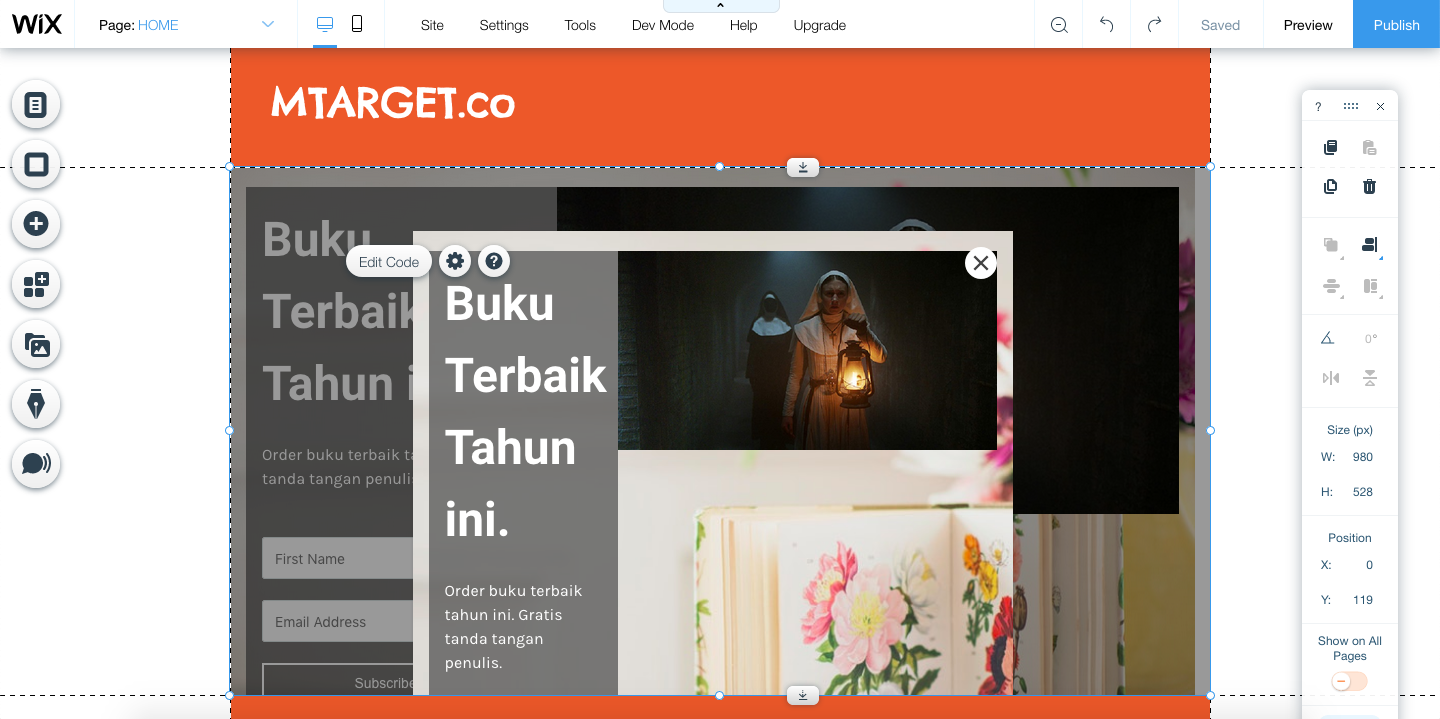
-
After that it is previewed to find out the results
 a
a
-
Click ‘save’ and ready to publish
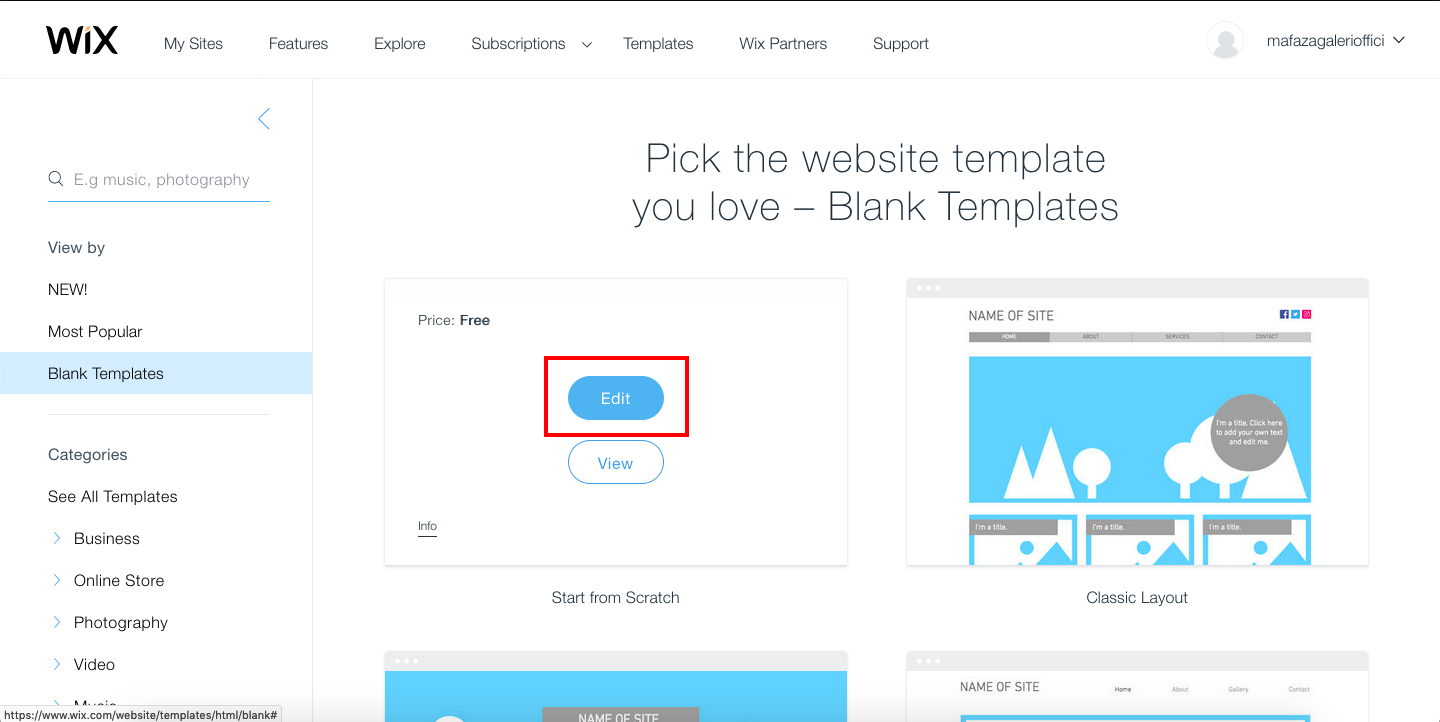

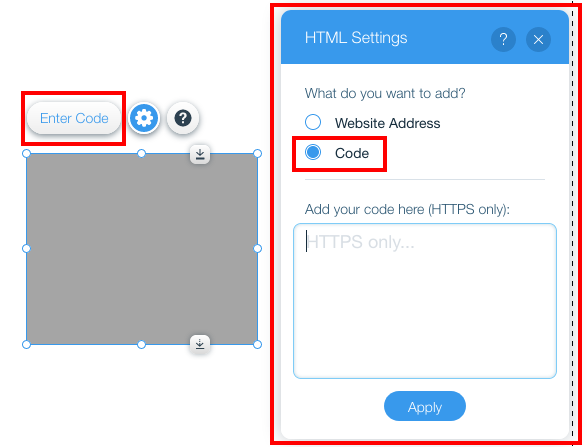
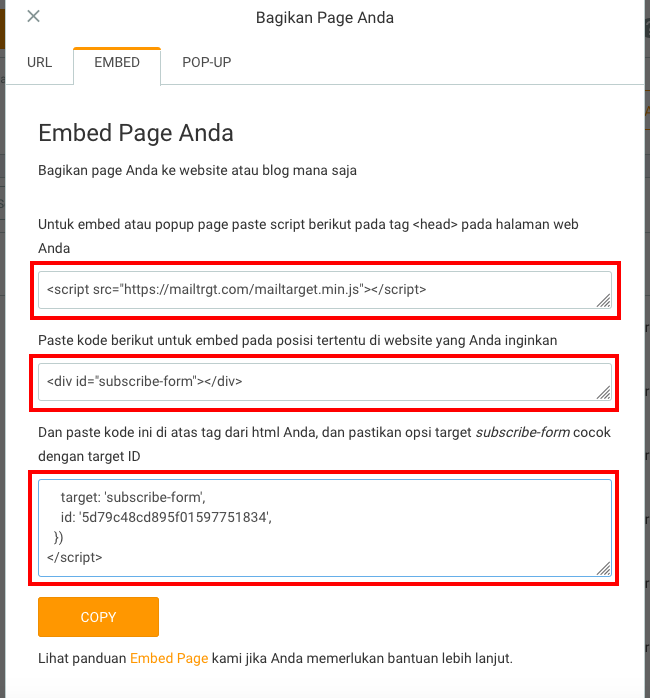
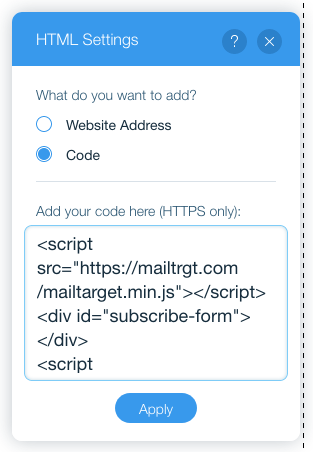

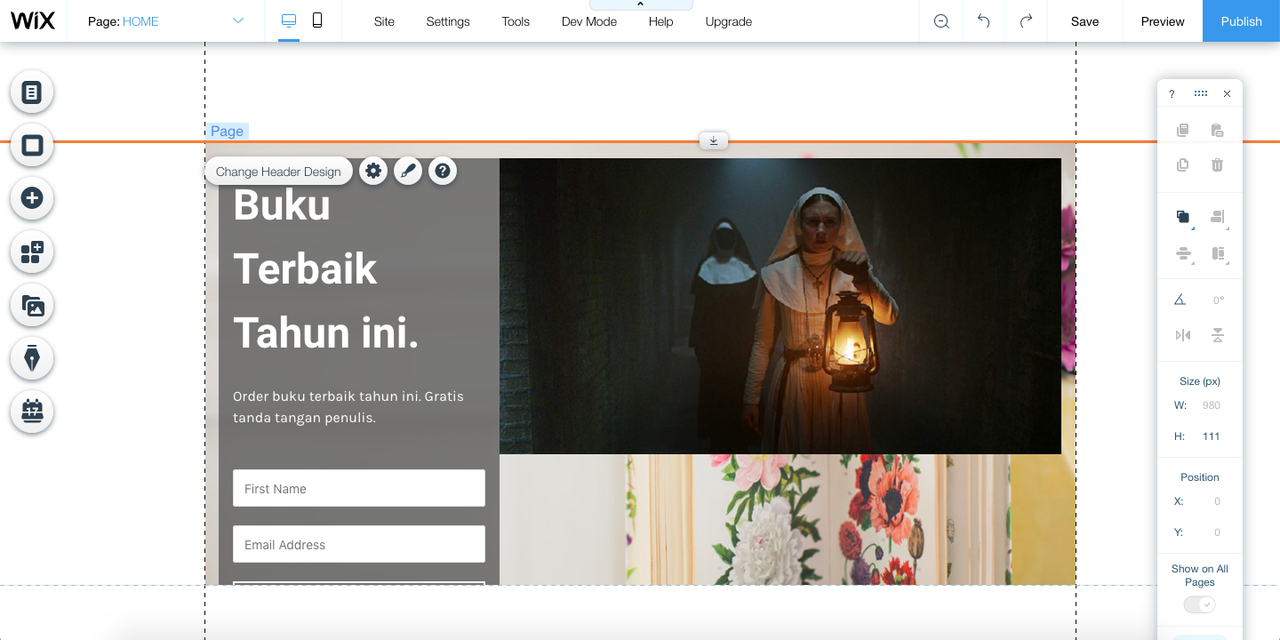
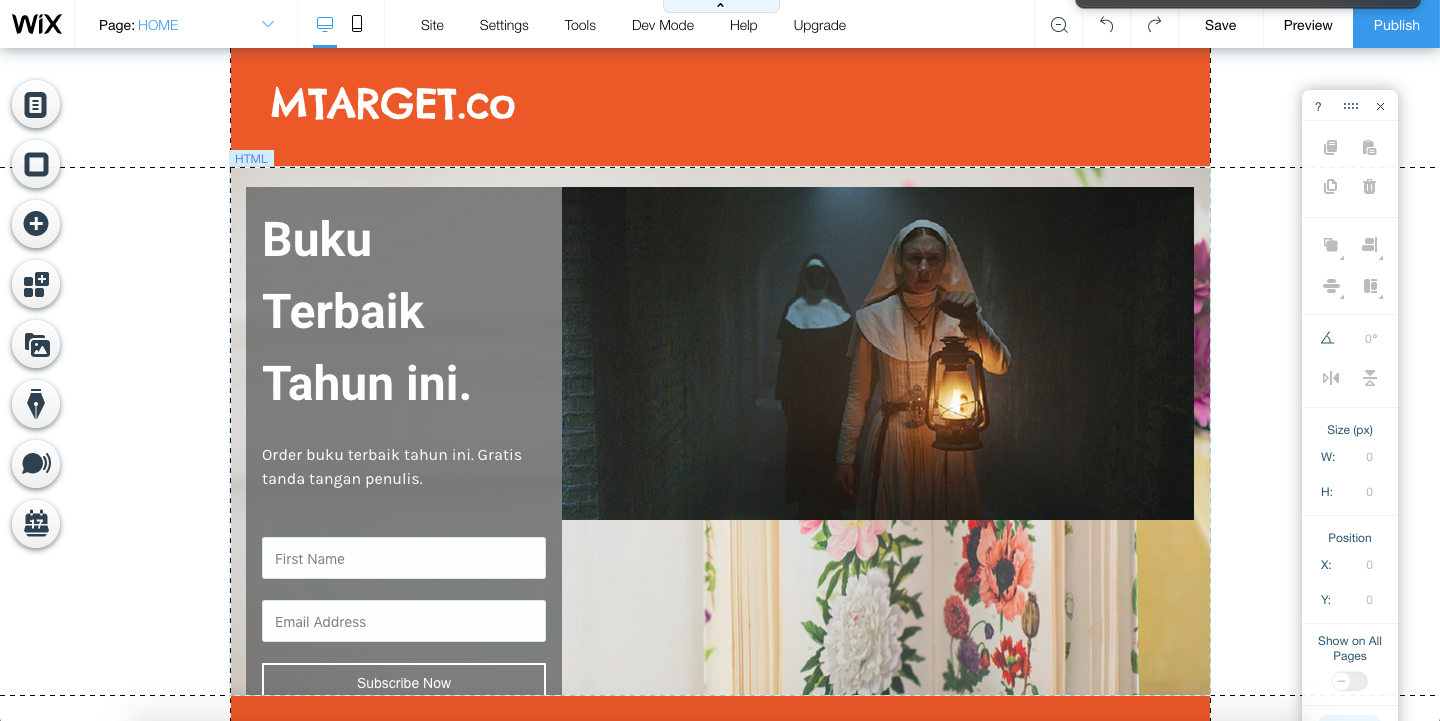
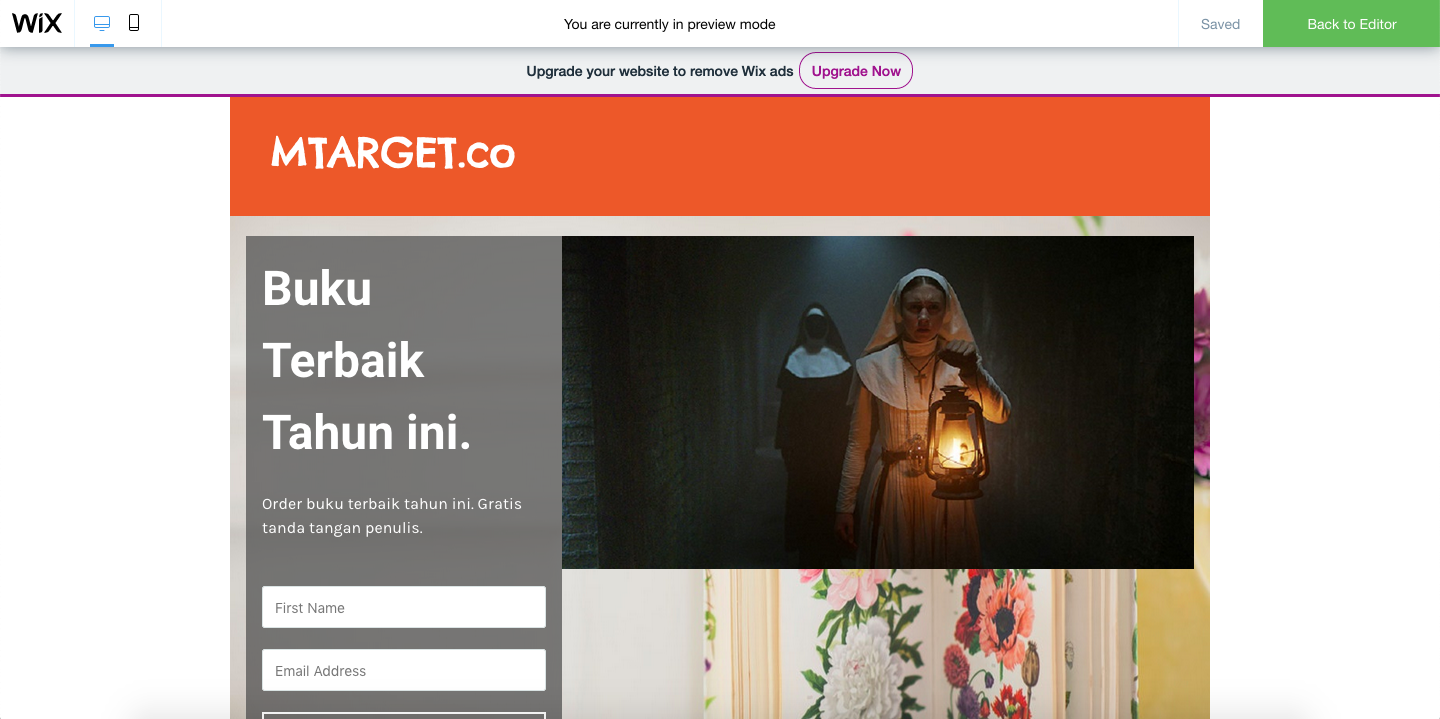
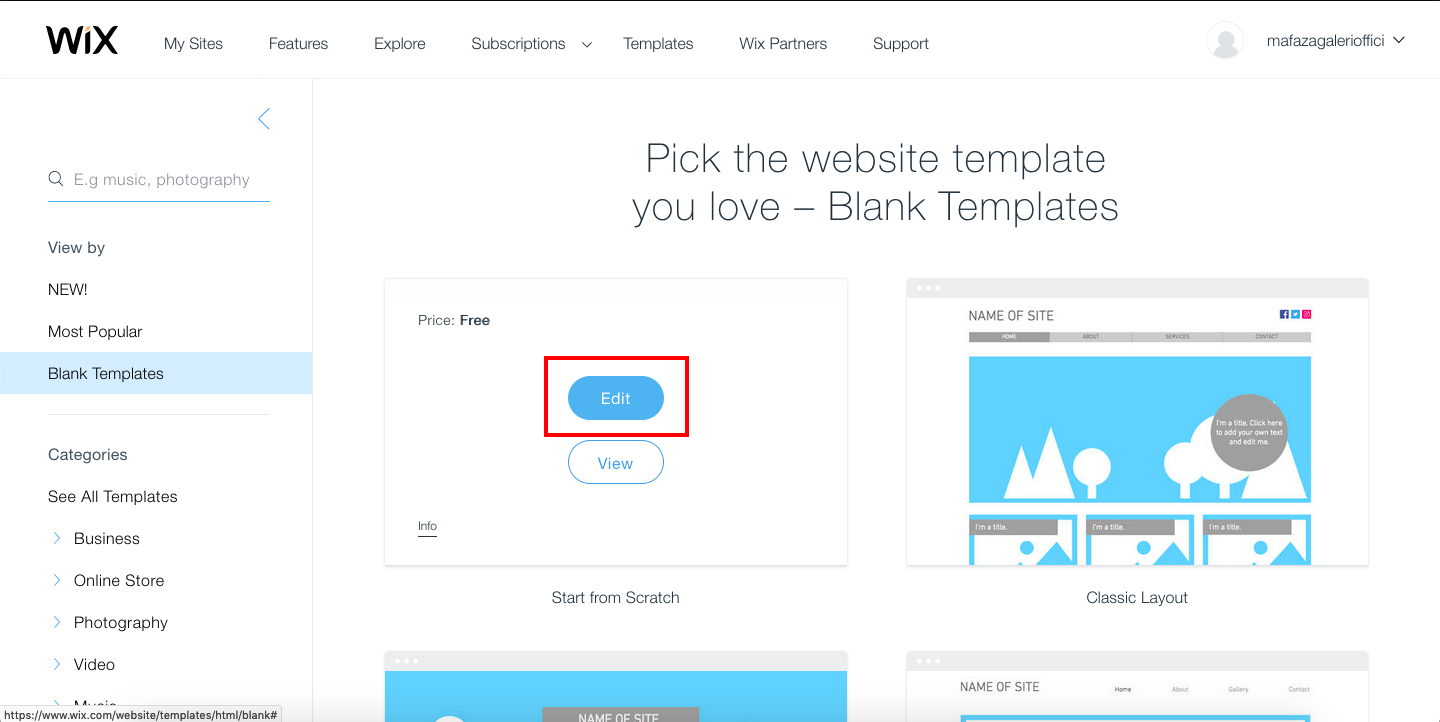
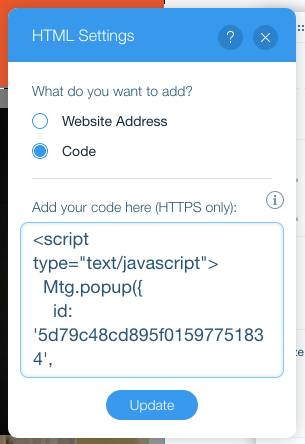
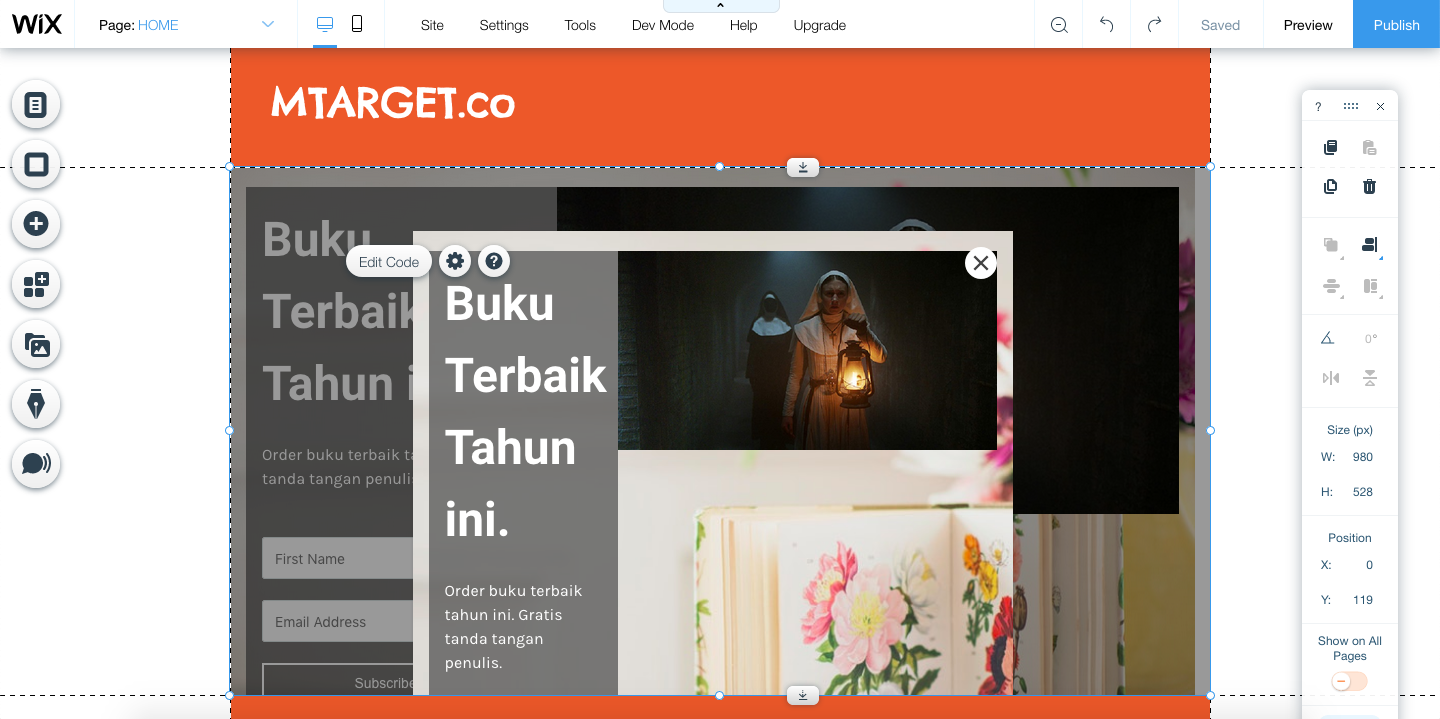
 a
a